Next a look up table needs to be created. I start with an Excel file that will be converted to a TXT file. Save this file with the same exact name as the family. Only the file extension should be different.
Column A defines the family Types that can be created.
Column B defines the Model number assigned to that type.
Column C defines the Manufacturer assigned to that type.
The column headers for Model and Manufacturer are a combination of the parameter name to be controlled and a code for the parameter type. The codes are listed below.
- Angle ##ANGLE##DEGREES
- Area ##AREA##SQUARE_FEET
- Currency ##CURRENCY##
- Integer ##OTHER##
- Length ##LENGTH##FEET
- Material ##OTHER##
- Number ##OTHER##
- Slope ##SLOPE##SLOPE_DEGREES
- Text ##OTHER##
- Volume ##VOLUME##CUBIC_FEET
- *Yes/No ##OTHER##
##OTHER##
*When using a Yes/No parameter the Yes=1 and No=0.
When done, save this Excel file with a CSV file type.
Then change it's exrension in Windows Explorer to ".txt". Test this by loading the dishwasher family into a new project.
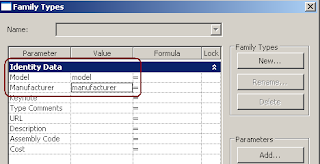



No comments:
Post a Comment