Create an Annotation Familiy
- Start a new Annotation Symbol familiy using the Generic Annotation template. This template contains two reference planes and some text that is color red. Delete the red text or it will show up in our familiy latter.
- Use the Label tool on the Home tab of the ribbon to add a label right at the intersection of the two reference planes.
- The Edit Label Properties dialog pops up. Use the Add Parameter button to create a paramter for the line text.
- Fill in the Paramters Properties dialog as indicated below.
- Use the green arrow icon to move the new parameter to the right side of the Edit Label Properties dialog.
- Click the Family Types button on the ribbon and supply a value for the line label. In this case I used the letter 'X'.
- Save this file.
Create a Line Based Detail Componet Familiy
- Start a new family using the Detail Component Line Based template.
- Load the Annotation family we just created into this family.
- Place the annotation familiy just to the right of the left reference plane and let it snap to the horzontal plane.
- Select the question mark. In the Properties dialog pick
Edit Type.
- Check the gray box to the right of the Line Label parameter, add a new parameter and fill out the Parameter Properties dialog as indicated below.
- An array can be used to create multiple labels in the line.
- Don't forget to place an actual line in this family. You may want to create a new subcategory or use one of the the default lines.
- Load this family in a project and test it. Use the the Detail Component tool on the Annotate tab and draw from left to right.
Things to note;
- Types can be created to support different line types like GAS, CW, or C02.
- When using an array short lines will not work. The array used will not allow the lines to get too short. Use a regular detail line to represent short runs.
- This is annotation based, at different scales you will get different results. Build this line type at the scale you plan on using it most of the time, or look into formulas to control the spacing of the labels.

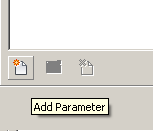






Hi Todd,
ReplyDeleteThanks for posting this. My symbol doesn't continue down the line. I used the Array tool to add another symbol, drew a line, saved and loaded it into my project. After i use the Detail Component tool to add it into the drawing all I get is one long line and two symbols at the very end.
Hello. I have the same situation as TTSchiller. The symbol doesn't repeat itself. Or does this only work if you array it a 1000 times? Thanks.
ReplyDeleteoops got it. insert under 'repeating detail component' (not just detail component).
ReplyDelete